Bullhorn, financial data and currencies
So, you’ve been tasked with creating a Bullhorn integration, and you need to look at placements and get the placement fees to power up your new sales gamification platform, which is going to revolutionise the recruitment industry?
No problem you say, I’ve been building integrations for years. How hard can it be…?
Well, one of the first things you will notice is that Bullhorn is completely currency agnostic. Despite the fact it is full of financial data, none of that financial data has a currency attached.
In fact, it’s a bit worse than that as, most of the time, it does have some currency data but it is nestling in one of the 70 (SEVENTY!) custom text fields you can find on any placement.
That’s concerning… so what do I do?
The first thing you need to do is scan Bullhorn to look for currency data. The Bullhorn API does support this, but you will need to specify all of the custom fields when querying.
GET /query/Placement?count=200&start=0
&fields=customText1,customText2,customText3,customText4,
customText5,customText6,customText7,customText8,customText9,customText10,customText11,
customText12,customText13,customText14,customText15,customText16,customText17,
customText18,customText19,customText20,customText21,customText22,customText23,
customText24,customText25,customText26,customText27,customText28,customText29,
customText30,customText31,customText32,customText33,customText34,customText35,
customText36,customText37,customText38,customText39,customText40,customText41,
customText42,customText43,customText44,customText45,customText46,customText47,
customText48,customText49,customText50,customText51,customText52,customText53,
customText54,customText55,customText56,customText57,customText58,customText59,
customText60,correlatedCustomText1,correlatedCustomText2,correlatedCustomText3,
correlatedCustomText4,correlatedCustomText5,correlatedCustomText6,correlatedCustomText7,
correlatedCustomText8,correlatedCustomText9,correlatedCustomText10
&where=dateAdded > 1704067200000Yup… 😬
This will return a page of 200 placements and all the custom text fields for each. Now, IF you are lucky all the clients for your awesome new recruitment platform will use ISO currency codes. However, we have seen the following variations:
- “pound”
- ”£”
- ”£ pound”
And many other variations across different currencies.
We’ve even seen those variations within a single account! At the end of the day it is often down to individual recruitment consultants to populate this data, so the general rule of thumb is expect the unexpected.
Hopefully, they will also consistently use the same custom text field for currency, but again you may want to prepare yourself to handle that.
What about Bullhorn One?
We’ll be following this up with a further post about Bullhorn One, getting into some of the specific challenges with those integrations. However, regarding currencies specifically, there is something you need to be aware of 🚩. The currencies you will see on Bullhorn One entities are incorrect and not to be trusted.
Don’t be drawn in by these tempting-looking properties when retrieving charges and timesheets:
"currencyUnit": {
"id": 166,
"alphabeticCode": "USD",
"name": "US Dollar"
},While you probably can assume the majority of Bullhorn One customers are going to be trading exclusively in USD you will need to check that on a case-by-case basis.
If you do find you have a customer that needs to support currencies other than USD then, unfortunately,you will need to repeat the earlier scan of custom fields. This time you are likely looking for two currencies: pay rate currency and bill rate currency. Most of the financial data in Bullhorn One you will retrieve from billable charges and payable charges, hence the need to look up two currencies.
Now, assuming your customer is using customText22 and customText23 as their two
currencies, how do you know which is for pay and which is for bill? In classic fashion,
that also is not easy 😅
In the UI it will probably appear something like the below, but remember these are just relabelled custom fields.
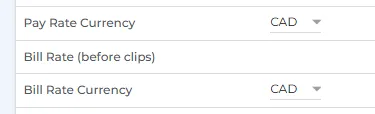
So how do you find out which fields have been relabelled?
There is a request you can make which may reveal the labelling for you. You will need to get hold of a specific Placement ID and then hit the following.
GET /entity/Placement/:PlacementId?layout=ProfileRightSideBar&meta=track&showReadOnly=trueThis is a request which is made when rendering the Bullhorn UI and may include the field you are looking for. The returned objects look like:
[
{
"name": "customText22",
...
"label": "Pay Rate Currency",
...
},
{
"name": "customText23",
...
"label": "Bill Rate Currency",
...
}
]So, we can see in this example that it is actually customText22 which has been
designated as the pay rate currency and customText23 contains the billing currency.
We did say it wasn’t straightforward! 😩
Final thoughts
The currency agnostic nature of Bullhorn and its US-centric nature make any multi-currency setup more challenging to support than it should be. However, using the steps above you can at least make a fist of it. Good luck 🍀
Skip the Integration Nightmare?
What you get:
- Help us choose our first Rec-Tech APIs
- Data modelled around your needs
- Your features as a priority
- Grandfather pricing, forever
← Back to all posts